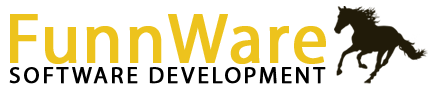Results
Enter the VRH All-Around class for each division you are holding into your showbill putting it anywhere you want (similarly to Grand/Reserve).
110200 – Open VRH All Around
110700 – Open Cowboy VRH All Around
210200 – Amateur VRH All Around
210800 – Amateur Ltd VRH All Around
410200 – Youth VRH All Around
410800 – Youth Ltd VRH All Around
When you pull theses classes up in Results/Scoring, the software will automatically generate the eligible entries and award credits for each of the classes they were entered in. Click into Standings to calculate the placings based on the credits given.
To hold Grand/Reserve classes, enter each class as a separate one into your showbill.
Each Grand/Reserve class has it’s own approving association code and is noted as such by checking the ‘Is Grand/Reserve’ box in the Classes area.
Each class that feeds into those Grand/Reserve classes needs to have the proper class codes in the ‘Grand class’ and ‘Reserve class’.
After all results are entered for the classes that feed into the Grand & Reserve classes, the program automatically enters the horses that qualify (1st place winners in the Grand class and 1st and 2nd place winners to the Reserve class). Then results can be entered (first place for the Grand in the Grand class and first place for the Reserve in the Reserve class).
If your association has only one class which places 1st and 2nd as Grand/Reserve, put the same class code into both the Grand class and Reserve class fields of the feeder classes.
There are several ways a horse can be scratched:
- Scratch an individual horse from a class under Entries in either Back Number or Class mode;
- If your class is ranked, upon entering results you’ll be asked if any horses need to be scratched. If so, enter all those horses here and they will be updated all at once;
- If your class is scored or timed, go to the scoring area, select the class, and right click on the back number to change it’s status.
To mark an entry as Disqualified, or any other status your organization uses, go to the scoring area, select the class, and right click on the back number to change it’s status.
If Disqualified isn’t a scoring status option, check Maintain Associations from the Utilities menu and add it in.
Yes. When you select ‘Disqualified’ from the status box (after right clicking on that entry), you will be asked if you wish to DQ under all judges. If you answer ‘No’, you will be asked to DQ for each judge listed in the show. After completing the DQ, a capital ‘D’ in the Status column signifies a DQ under every judge while a small ‘d’ shows that it was DQ’d under only some.
Verify that your classes are set up correctly. Every class that is run concurrently MUST be ‘Held With’ the first class listed in the showbill.
Once you make your corrections, return to Results/Scoring and reset the standings by clicking the Results button and, without changing any of the results, follow through until you are back to the main Results/Scoring screen
- for Ranked classes, step through how many horses are ranked, the scratching horses box, and then click ‘Ok’;
- for Scored and Timed classes, click ‘Back to menu’.
This will update the results records with clean standings.
There is a flag set after paybacks are calculated so that you can’t accidentally change money that has already been awarded. To reset this flag so you can redo the paybacks, select Results from the Results/Scoring screen while the class is listed and, without changing any of the results, follow through until you are back to the main Results/Scoring screen (for Ranked classes, step through how many horses are ranked, the scratching horses box, and then click ‘Ok’; for Scored and Timed classes, click ‘Back to menu’). This will update the results records with clean standings and allow you to redo the paybacks.
The Entries screen show the entry records that are created when adding a horse to a class. The Announcer’s Report and Results/Scoring screen show the results records. It is possible (especially in a network environment) for the entry record to be added while the results record wasn’t. Use the Reset Results Records function from the Utilities menu to recreate all the results records from the entry records. Any results that were previously input will have to be redone.
A few things can cause this to happen.
If you added your subsidiary shows after entries were done to the dummy master show, results records wouldn’t have been created for them. Using the Reset Results Records function from the Utilities menu will create those results records. Then go back into Results/Scoring and re-enter the results.
If judges were changed or not in your subsidiary shows, results may not have been mapped correctly to the subsidiaries. To see if the placings were correctly mapped out, go to Results/Scoring and call up a class…click the Standings button…in the top left of the screen, you should see a ‘Select show:’ box with the master and all subsidiary shows…click on each of the subsidiaries to see if there are placings or if those classes show as NP (not placed). If you see NP’s in all the subsidiary shows, you will need to reset the judges for the show. Once you have fixed the judges, return to Results/Scoring and reset the standings by clicking the Results button and, without changing any of the results, follow through until you are back to the main Results/Scoring screen (for Ranked classes, step through how many horses are ranked, the scratching horses box, and then click ‘Ok’; for Scored and Timed classes, click ‘Back to menu’). This will update the results records with clean standings.
Yes. After you have input all the results for the main class, hit the F6 key to pop up the Extra Features menu. Select Results by Class and you will be moved to the restriction screen to print results. Checking the ‘Recalculate paybacks before print’ box will run the payback function for each class in your input range (From and To classes). Worksheets for the payback are not printed at this time but you can print a range of projected payback worksheets using the Projected Payback also from the F6 menu.
If you add a horse to a class after the horses have already been qualified into subsequent gos, you will need to use the Select Qualifier function from the Utilities menu to qualify that horse into the rest of the gos.
From the Extras menu (hit the F6 key), select Class Entry Status to view all the classes. A check box noting if results have been done can be viewed for all classes in the working show.
The software uses the judge information to push results from the master show into each subsidiary. If the judge isn’t present in a subsidiary or has been changed in the master show but not in the subsidiary, the program doesn’t know to push the results.
Since the results are already in the master show, you’ll need to put the judge into the subsidiary and then reconnect the results to that subsidiary by going back into Results/Scoring and stepping through the results process.
You’ll need to score a run-off between the horses who are tied. In Results/Scoring, call up the class and change the Run Off box from 0 to 1 to enter scores for the first run off. You’ll be asked which tie(s) you want to break. The horses that are tied for up to those placings will be listed. Enter results for each horse in the run off – if a coin was tossed to decide a winner, just input a higher score for the horse that won the toss. When you go back to Run Off 0, the original scores are still in tack but the placings will be adjusted with the new tie-breaker.