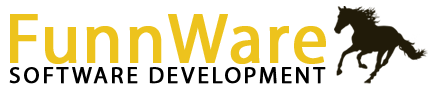HSW is very keyboardcentric. Learning the following tricks will help you save time in moving your hands back and forth from the keyboard to the mouse as you go through setting up shows, putting in entries, keying in results, or running reports.
Buttons – instead of using the mouse to click on a button, the underlined letter can be pressed. You may need to press the Alt key along with the underlined letter when you are in a text box (or some other place that you can type letters or numbers).
Check boxes – these boxes can be checked or unchecked by entering to the field and clicking on them with the mouse or pressing the space bar.
Radio buttons – these can be toggled between by using the arrow keys on the keyboard or by using the mouse and clicking on them.
Lookup boxes – any fields with an ellipse button or a down arrow key beside the field is a lookup box. To delete information out of these have the field highlighted, then hit the backspace button (not delete).
The Escape key is used to exit different areas of a screen or to exit a screen all together.
The Tab or Enter key will move you to the next field on a screen.
Pressing the ‘Shift’ and ‘Tab’ key simultaneously takes you back to a previous field without using the mouse.
Horse registration or license numbers can be used in the Find mode in horse information by entering the @ sign before the number in the name fields.
F2 is an edit key that can be used when you are in a horse or person name field. Pressing this key will take you to the Horse or People Information screen to add or change any information on the horse/person you are working with. This saves time on data entry, so you don’t have to exit out of one area to go to another.
F6 is a ‘hot key’. F6 can be used anywhere in the system to pull up a separate menu for many functions that are used regularly.
← FAQs