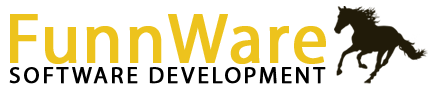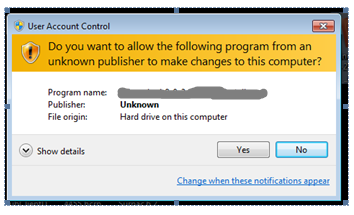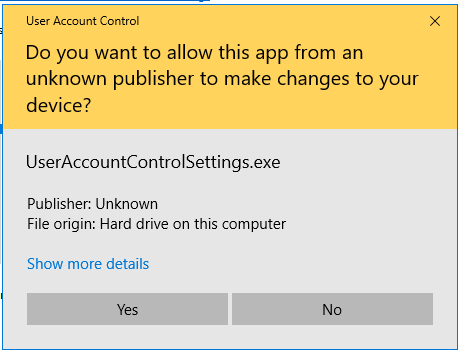Installation
Many of the newer features of Horse Show for Windows require administrator access. The HSW icon  that the main installation creates will automatically be set up with administrator privileges. If you need to adjust any other HSW icons (including the one you may have pinned to the task bar), right click on the icon and choose Properties from the bottom of the pop-up menu (task bar icon needs two right clicks – one on the task bar icon and another on the icon on the pop up). Click Advanced and then check the Run as administrator box and click Ok. Click Ok again to save and close the Properties window.
that the main installation creates will automatically be set up with administrator privileges. If you need to adjust any other HSW icons (including the one you may have pinned to the task bar), right click on the icon and choose Properties from the bottom of the pop-up menu (task bar icon needs two right clicks – one on the task bar icon and another on the icon on the pop up). Click Advanced and then check the Run as administrator box and click Ok. Click Ok again to save and close the Properties window.
When running HSW through these updated icons, you will be asked if you want to allow this app to make changes to your computer. Say Yes!
With the need for administrator privileges in doing many of the new features of HSW, Windows wants to ensure that your computer is being protected and will request that you confirm you know that hshow.exe is a valid application.
“User Account Control (UAC) helps prevent malware from damaging a PC and helps organizations deploy a better-managed desktop. … UAC can block the automatic installation of unauthorized apps and prevent inadvertent changes to system settings. UAC allows all users to log on to their computers using a standard user account.”
Upon initial installation of HSW, all the FW Services will be installed and set to start up automatically. They connect the HSW database to the tablets for gate keeping and judging, to FastAnnounce for quick announcing, and to Horse Show Tracker for online entries, draws, and results. They are turned off and on as needed through HSW. FWMonitor is designed to show the status of all the other services and allows stopping/starting.
Icons ![]() are created to pull FW Monitor up directly as well as FastAnnounce
are created to pull FW Monitor up directly as well as FastAnnounce ![]() on the main computer.
on the main computer.
If FWMonitor does not appear to be running, click your Windows icon, type Services and click open to pull up the Windows Services application. Listed alphabetically, you can scroll down to find the four FW services as noted below. The status of each as well as the ability to start and stop them is available.
FWMonitor – runs through port 7000 in a browser (ip address : 7000); shows status of all other services and allows stopping/starting
FWShowServer – connects the HSW Access database to the tablets, FastAnnounce and the Tracker
FWTrackerFeeder – connects the HSW Access database to Horse Show Tracker
FWFastAnnounce – allows the running of FastAnnounce on the 5000 port