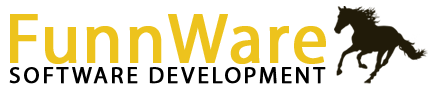Tips & FAQ’s for Horse Show for Windows
TIPS
FAQ’s
- The program is asking for a password … I’ve just installed it and haven’t set any up yet.
- The program gave me an error, kicked me out, and won’t let me back in.
- I’ve changed the Points Model for a class but when I run the Circuit/Hi Points Awards the changes didn’t take effect.
- A different judge than I input will be judging. How can I fix it?
- If all judges are the same for each class, do I have to enter them in for EACH class?
- How do I use more than one computer at the same time to run my shows?
- I have networked my computers but am getting an error when opening the program on the additional computer.
- In a networking environment, only the computer that acts as the server can get into the program. The other computer(s) are giving an error message and won’t open the database.
- How do I setup and record Grand/Reserve classes?
- I need to scratch/disqualify a horse. How do I do that?
- I’m getting errors in the program. Things just seem to be getting worse!
- Can I disqualify a horse under one judge but not another?
- I have several classes running concurrently and my placings are incorrect.
- After running the Standings and Paybacks, I realized the payback model was incorrect. I fixed the model but when I go back and run Paybacks again, they don’t change.
- I see horses listed on the Entries | Class Mode screen but they are not showing up on the Announcer Sheets or in Results/Scoring.
- When I print results or awards, I don’t see each individual judge in the split/combined or double judged show.
- I am running multiple classes concurrently that require paybacks. Can I run all the paybacks at once?
- How do I best set up an NRCHA show with multiple works per class?
- I added an entry to a class with multiple gos but the horse isn’t showing up in any of the gos except the first. How do I get that horse into each of the other gos?
- Is there an easy way to tell an exhibitor how many horses are in a class?
- How can I verify that all the results have been entered?
- How do I find a horse or a person if all I have is their association number?
- How do I add charges to a person that isn’t connected to a horse as a Responsible Party in the show?
- I don’t see any results for one of my judges – I see them on the Results screen but they aren’t showing up on the reports or in the Circuit Awards. Where’d they go and how do I get them back?
- How do I break a tie in a scored class so the money awarded isn’t split evenly?
- Can I put charges for the same horse under more than one responsible party?
- Support says to send them my database to look it over for a problem I’m having. How do I do that?
FAQ’s
The program is asking for a password … I’ve just installed it and haven’t set any up yet.
The initial password to the program is super (for supervisor) which gives you supervisory rights to all aspects of the system
The program gave me an error, kicked me out, and won’t let me back in.
If you are locked out of the system because of a database error and you have Microsoft Access2000 or greater installed on your computer, open the SHOW database from there and you will be prompted to repair it. If you do not own Access, try running the Database Utility Program (ctdbUtil.exe) from the Horse Show for Windows directory outside of the system and choose Compact and Repair. If this still doesn’t allow you back into the program, you have a few options: email the database to us at support@funnware.com and we will see if we can repair it (our support staff needs access to a computer and the internet so timing may or may not allow for this), use a backup of your database and just re-enter any data that might have been lost, or rename the corrupted database and allow the program to generate an empty one to start from scratch.
I’ve changed the Points Model for a class but when I run the Circuit/Hi Points Awards the changes didn’t take effect.
Points are calculated when results are entered for a class not when a points model is attached or changed. Run the Recalculate Points function from the Utilities Menu. It will recalculate all points based on the new information by class or the entire show.
A different judge than I input will be judging. How can I fix it?
If you have made an error or a change has been made to a judge, you can use the Reset or Swap Judges functions from the Utilities menu. If you plan to just delete a judge from a class in the show, you will need to delete the judges from the bottom of the listing first even if the first one in the list is the incorrect judge. When judges are added to a show, they are put in data fields called ‘Judge1’, ‘Judge2’, etc. When you delete one judge from a listing of multiple judges, the program DOES NOT move the judges from one field to another (i.e. if you delete Judge1, Judge2 isn’t moved into field Judge1) and the software sees an empty field for a judge and thinks there are no judges and therefore no results.
If all judges are the same for each class, do I have to enter them in for EACH class?
No. If you have one (or more) judges used for all the classes, you can enter them in all at once. After ALL your classes have been set up, select the first class and click on the first Go. As you add your judge to this first class you will be asked if this judge is for ALL the classes. Entering ‘Yes’ will apply that judge to each class in your showbill. This pertains to subsidiary shows as well. Once you have entered a judge (or judges) into one class you will no longer get that question and will want to Reset All Judges for the Working Show (from the Utilities menu) to set them all again.
How do I use more than one computer at the same time to run my shows?
Horse Show for Windows is a fully networkable program. As the back-end database is currently Microsoft Access, there are a few limitations. Size can’t go over 2G (extremely rare for our users) and the number of computers actively writing to the database should not exceed four/five or you’ll start seeing major speed issues.
The software itself only needs to be loaded on one computer. The database also sits on that computer usually in the same directory as the program. The directory is then shared across the network allowing all users complete access. Sharing the folder is done easily through Windows Explorer (watch a video to see how it’s done onWindows XP or Vista/Windows 7).
Networking can be done any number of ways. Peer-to-peer is generally easiest with two computers, where the computers are connected directly to each other with a cable. With more than two computers, a router is the better way to go where the computer with the program and database is connected to the router as well as any other computers in the network.
Wireless networking is NOT recommended for any database program and all computers that will be writing to the HSW database should be hard-wired. Wireless connections are prone to drops and if the network has dropped while HSW is writing to the database, data may be lost and the potential for corruptions is high.
Once the folder is shared and the network is up and running, secondary computers will access HSW through the network. An icon on the desktop of the secondary computers can be setup for direct usage (watch a video to see how it’s done on Windows XP orVista/Windows 7).
Printers can be connected to the network itself (also wired into the router) or connected to each individual computer. HSW uses the Windows printing capabilities so if your printer is accessible through Windows, it should also be accessible through HSW. You can change access to the printer from any Printer Setup box in any of the report restriction screens.
I have networked my computers but am getting an error when opening the program on the additional computer.
If you are receiving an error opening the program on a second computer, verify that your Sharing and Security on the HrsWin directory has the ‘Allow network users to change my files.’ box checked.
In a networking environment, only the computer that acts as the server can get into the program. The other computer(s) are giving an error message and won’t open the database.
Microsoft Access has most likely locked the database internally. To unlock it, follow the steps below:
- Make sure everyone is out of the program on all computers.
- Open Windows Explorer; on the left side of the window, find and highlight the directory in which HSW resides.
- On the right side of the window, right click on the SHOW.MDB file (may only be listed as SHOW) and select Copy.
- Right click anywhere on the right side of the window and select Paste (this will place a Copy of Show file in the same directory).
- Again, right click on the original SHOW file and select Rename; change it’s name…LockedFile.mdb (you may or may not need the .mdb extension…depends on if you get a message regarding changing extensions).
- Right click on the Copy of Show file and select Rename; change it’s name to SHOW (or show.mdb again if you require the extension).
This should reset the locking that Access put on the database and you will be able to get back into the program from all computers in your network.
How do I setup and record Grand/Reserve classes?
To hold Grand/Reserve classes, enter each class as a separate one into your showbill. Each Grand/Reserve class has it’s own approving association code and is noted as such by checking the ‘Is Grand/Reserve’ box in the Classes area. Each class that feeds into those Grand/Reserve classes needs to have the proper class codes in the ‘Grand class’ and ‘Reserve class’ (AQHA and APHA Grand/Reserve classes are included in your default data). After all results are entered for the classes that feed into the Grand & Reserve classes, the program automatically enters the horses that qualify (1st place winners in the Grand class and 1st and 2nd place winners to the Reserve class). Then results can be entered (first place for the Grand in the Grand class and first place for the Reserve in the Reserve class).
I need to scratch/disqualify a horse. How do I do that?
There are several ways a horse can be scratched. You can scratch an individual horse from a class under Entries in either Back Number or Class mode. If your class is ranked, upon entering results you’ll be asked if any horses need to be scratched. If so, enter all those horses here and they will be updated all at once.
To mark an entry as Scratched, Disqualified, or any other status your organization uses, go to the scoring area, select the class, and right click on the back number to change it’s status.
I’m getting errors in the program. Things just seem to be getting worse!
If are getting many errors through the program, try running the Database Repair function found on the Utilities menu. A database repair is not needed each time there is an error unless the errors seem to take a ‘domino’ effect to the system. Before doing a repair, try exiting out of Horse Show for Windows and going back in. If this does not seem to help, run the database repair.
Can I disqualify a horse under one judge but not another?
Yes. When you select ‘Disqualified’ from the status box (after right clicking on that entry), you will be asked if you wish to DQ under all judges. If you answer ‘No’, you will be asked to DQ for each judge listed in the show. After completing the DQ, a capital ‘D’ in the Status column signifies a DQ under every judge while a small ‘d’ shows that it was DQ’d under only some.
I have several classes running concurrently and my placings are incorrect.
Verify that your classes are set up correctly. Every class that is run concurrently MUST be ‘Held With’ the first class listed in the showbill. Once you make your corrections, return to Results/Scoring and reset the standings by clicking the Results button and, without changing any of the results, follow through until you are back to the main Results/Scoring screen (for Ranked classes, step through how many horses are ranked, the scratching horses box, and then click ‘Ok’; for Scored and Timed classes, click ‘Back to menu’). This will update the results records with clean standings.
After running the Standings and Paybacks, I realized the payback model was incorrect. I fixed the model but when I go back and run Paybacks again, they don’t change.
There is a flag set after paybacks are calculated so that you can’t accidentally change money that has already been awarded. To reset this flag so you can redo the paybacks, select Results from the Results/Scoring screen while the class is listed and, without changing any of the results, follow through until you are back to the main Results/Scoring screen (for Ranked classes, step through how many horses are ranked, the scratching horses box, and then click ‘Ok’; for Scored and Timed classes, click ‘Back to menu’). This will update the results records with clean standings and allow you to redo the paybacks.
I see horses listed on the Entries | Class Mode screen but they aren’t showing up on the Announcer Sheets or in Results/Scoring.
The Entries screens show the entry records that are created when adding a horse to a class. The Announcer’s Report and Results/Scoring screen show the results records. It is possible (especially in a network environment) for the entry record to be added while the results record wasn’t. Use the Reset Results Records function from the Utilities menu to recreate all the results records from the entry records. Any results that were previously input will have to be redone.
When I print results or awards, I don’t see each individual judge in the split/combined or double judged show.
A few things can cause this to happen. If you added your subsidiary shows after entries were done to the dummy master show, results records wouldn’t have been created for them. Using the Reset Results Records function from the Utilities menu will create those results records. Then go back into Results/Scoring and re-enter the results.
If judges were changed or not in your subsidiary shows, results may not have been mapped correctly to the subsidiaries. To see if the placings were correctly mapped out, go to Results/Scoring and call up a class…click the Standings button…in the top left of the screen, you should see a ‘Select show:’ box with the master and all subsidiary shows…click on each of the subsidiaries to see if there are placings or if those classes show as NP (not placed). If you see NP’s in all the subsidiary shows, you will need to reset the judges for the show (see FAQ above). Once you have fixed the judges, return to Results/Scoring and reset the standings by clicking the Results button and, without changing any of the results, follow through until you are back to the main Results/Scoring screen (for Ranked classes, step through how many horses are ranked, the scratching horses box, and then click ‘Ok’; for Scored and Timed classes, click ‘Back to menu’). This will update the results records with clean standings.
I am running multiple classes concurrently that require paybacks. Can I run all the paybacks at once?
Yes. After you have input all the results for the main class, hit the F6 key to pop up the Extra Features menu. Select Results by Class and you will be moved to the restriction screen to print results. Checking the ‘Recalculate paybacks before print’ box will run the payback function for each class in your input range (From and To classes). Worksheets for the payback are not printed at this time but you can print a range of projected payback worksheets using the Projected Payback from the F6 menu.
How do I best set up an NRCHA show with multiple works per class?
To best set up an NRCHA show first enter each class to the show with the correct payout information; under each class, create one Go per work and use the ‘Name this go’ field (1st Go is named Herd, 2nd Go is named Rein, etc.); make sure to also create a Composite Go (C) which will combine all the scores from previous gos in that class; Go C will be awarded 100% of the purse while the other gos will be awarded 0% of the purse. All entries are applied to Go 1; to qualify all those entrants into each subsequent Go you can let the program do it automatically (go to Results/Scoring and call up that class and Go…if the horses have not yet been qualified, you will get a message offering to qualify all the horses from Go 1 and run a draw on them) or you can manually qualify all the horses using the Select Qualifier function from the Utilities menu.
I added an entry to a class with multiple gos but the horse isn’t showing up in any of the gos except the first. How do I get that horse into each of the other gos?
If you add a horse to a class after the horses have already been qualified into subsequent gos, you will need to use the Select Qualifier function from the Utilities menu to qualify that horse into the rest of the gos.
Is there an easy way to tell an exhibitor how many horses are in a class?
From the Extras menu (hit the F6 key), select Class Entry Status to view all the classes. The total number of entries and the number actually shown can be viewed for all classes in the working show.
There is also a stand-alone program called Entry Count Display that is installed along with Horse Show for Windows. You can set up an additional computer that is attached to your network and run that program. It connects to the same database that you are entering into and continuously scrolls through the classes in the selected show for exhibitors to view.
How can I verify that all the results have been entered?
From the Extras menu (hit the F6 key), select Class Entry Status to view all the classes. A check box noting if results have been done can be viewed for all classes in the working show.
How do I find a horse or a person if all I have is their association number?
Both horses and people can be looked up by association number by first typing the @ sign and then the association number in any horse or person lookup field. No need for the approving association, if there is more than one person or horse with the same number, you will be provided with a box to choose the correct horse/person.
How do I add charges to a person that isn’t connected to a horse as a Responsible Party in the show?
From the Main menu, choose Financial and Maintain Charges. You can find any person and add charges to them for the working show. If the person isn’t connected to a horse as a responsible party already, you’ll see a message telling you that so you don’t accidently add charges to someone who you don’t want to have them. You can then add whatever charges you wish.
I don’t see any results for one of my judges – I see them on the Results screen but they aren’t showing up on the reports or in the Circuit Awards. Where’d they go and how do I get them back?
The software uses the judge information to push results from the master show into each subsidiary. If the judge isn’t present in a subsidiary, the program doesn’t know to push the results. Since the results are already in the master show, you’ll need to put the judge into the subsidiary and then reconnect the results to that subsidiary by going back into Results/Scoring and stepping through the results process.
How do I break a tie in a scored class so the money awarded isn’t split evenly?
You’ll need to score a run-off between the horses who are tied. In Results/Scoring, call up the class and change the Run Off box from 0 to 1 to enter scores for the first run off. You’ll be asked which tie(s) you want to break. The horses that are tied for up to those placings will be listed. Enter results for each horse in the run off – if a coin was tossed to decide a winner, just input a higher score for the horse that won the toss. When you go back to Run Off 0, the original scores are still in tack but the placings will be adjusted with the new tie-breaker.
Can I put charges for the same horse under more than one responsible party?
Not automatically. There is technically only one person responsible for all the charges that will be assigned to a back number. You can remove charges from one person and add charges to a different person manually. Use Maintain Charges from the Financial menu to add charges to a person that isn’t connected to a horse for that show.
Support says to send them my database to look it over for a problem I’m having. How do I do that?
The database is a file called show.mdb and can be emailed to support at support@funnware.com along with information on the problem you are having so we can look it over and come up with solution. You can attach the file directly if it’s small enough (different email managers have different size requirements and won’t send attachments that are too big) or compress it using WinZip or other compression software and then sending the compressed file. The show.mdb file usually resides in your HrsWin folder. Depending on how your file manager is set up, the database may or may not show the .mdb extension.
Tips
Check boxes – these boxes can be checked or unchecked by entering to the field and clicking on them with the mouse or pressing the space bar.
Radio buttons – these can be toggled between by using the arrow keys on the keyboard or by using the mouse and clicking on them.
Lookup boxes – any fields with an ellipse button or a down arrow key beside the field is a lookup box. To delete information out of these have the field highlighted, then hit the backspace button (not delete).
Pressing the ‘Shift’ and ‘Tab’ key simultaneously takes you back to a previous field without using the mouse.
Horse registration or license numbers can be used in the Find mode in horse information by entering the @ sign before the number in the name fields.
F2 is an edit key that can be used when you are in a horse or person name field. Pressing this key will take you to the Horse or People Information screen to add or change any information on the horse/person you are working with. This saves time on data entry, so you don’t have to exit out of one area to go to another.
F6 is a ‘hot key’. F6 can be used anywhere in the system to pull up a separate menu for many functions that are used regularly
The Escape key is used to exit different areas of a screen or to exit a screen all together.